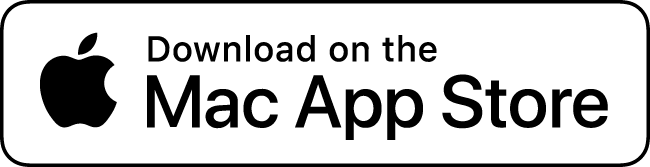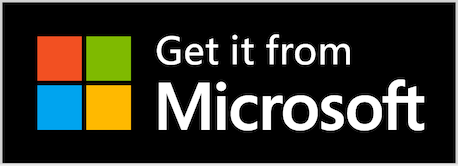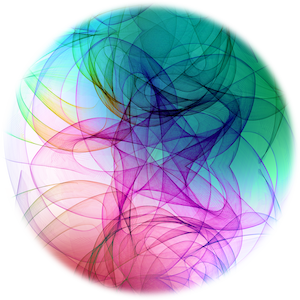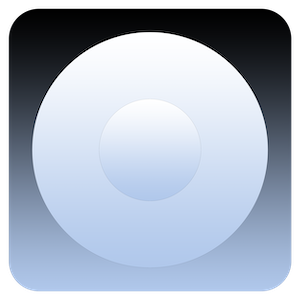
About Noob Software
Noob Software builds apps using the NoobScript programming language, NoobScript is a programming language created by Noob Software.
NoobScript is also used for back-end server code for Noob web applications. NoobScript is loosely based on the way JavaScript and PHP works and is an interpreted language which supports multithreading, thread safety as well as compiled code parts for optimum performance.
Noob Software builds web apps using Streamline (Noob's web application development framework). Streamline is now in version 2.0 which has seen numerous improvements from version 1.0.
Streamline can use PHP or NoobScript for back-end code.
Noob Software has mostly focused on making music and video players, playlist-generators, web-browser extensions and web applications.
NoobScript is also used for back-end server code for Noob web applications. NoobScript is loosely based on the way JavaScript and PHP works and is an interpreted language which supports multithreading, thread safety as well as compiled code parts for optimum performance.
Noob Software builds web apps using Streamline (Noob's web application development framework). Streamline is now in version 2.0 which has seen numerous improvements from version 1.0.
Streamline can use PHP or NoobScript for back-end code.
Noob Software has mostly focused on making music and video players, playlist-generators, web-browser extensions and web applications.
A.k.a. Tha Hip Hop Vault, collects hip hop classics in an organized database with information about the music.
A movie / tv show database collecting gems from the world of cinema and tv organized into a database with relevant information.
Learn the APA standard by typing citations from a description. You get a notice for each error you make. (this application is in Icelandic)
Privacy Policy
Noob Software does not collect any data about you.
Advanced search utility for macOS.
Random Number generator. Generates random numbers from chaotic motion.
Visual timer and interval notifier.
Visual timer and interval notifier.
Learn the APA standard by typing citations from a description. You get a notice for each error you make. (this application is in Icelandic)
The macOS version is now supported on older systems for macOS version 10.14.6 and up, starting with version 1.8.3, some functions are significantly slower on older systems.
Music player and library.
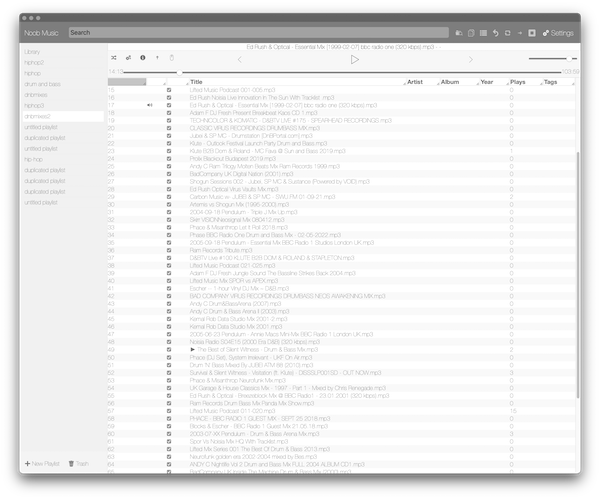
Noob Music lets you organize and play your Music Library and playlists. Noob Music uses NumRand a number generator based on chaotic motion for randomisation quality.
You can assign color-tags to each song in your library and shuffle grouped by tags so that you get a consistent "rainbow" spectrum of songs when you shuffle. For avid music listeners this feature is really useful, because organizing playlists can be time consuming. With the tag shuffle you get a playlist you can listen to without having to rearrange it after shuffling. Command-click the tag-shuffle button to configure the tag order.
Noob Music also lets you shuffle without tag-shuffling if you have not assigned tags to your songs or you just want a totally random playlist. Noob Music uses NumRand a random number generator based on chaotic motion for the best random result. Because the randomisation method is complex it takes some time to shuffle large playlists.
You must choose the library folder(s) in the Settings section. And then index the folder(s). Music information is read from song when playing a song. Songs that don't contain information can be edited manually. Noob Music lets you create playlists and drag and drop songs to your playlist you can also drag and drop a playlist onto another playlist.
You can customize the tag shuffle by command-clicking the tag-shuffle button, there you can arrange tags and create templates to shuffle from.
Move mouse cursor over buttons to see what the button does.
Noob Music uses VLCKit. Noob Music supports mp3, m4a, wav, flac and aif.
You can assign color-tags to each song in your library and shuffle grouped by tags so that you get a consistent "rainbow" spectrum of songs when you shuffle. For avid music listeners this feature is really useful, because organizing playlists can be time consuming. With the tag shuffle you get a playlist you can listen to without having to rearrange it after shuffling. Command-click the tag-shuffle button to configure the tag order.
Noob Music also lets you shuffle without tag-shuffling if you have not assigned tags to your songs or you just want a totally random playlist. Noob Music uses NumRand a random number generator based on chaotic motion for the best random result. Because the randomisation method is complex it takes some time to shuffle large playlists.
You must choose the library folder(s) in the Settings section. And then index the folder(s). Music information is read from song when playing a song. Songs that don't contain information can be edited manually. Noob Music lets you create playlists and drag and drop songs to your playlist you can also drag and drop a playlist onto another playlist.
You can customize the tag shuffle by command-clicking the tag-shuffle button, there you can arrange tags and create templates to shuffle from.
Move mouse cursor over buttons to see what the button does.
Noob Music uses VLCKit. Noob Music supports mp3, m4a, wav, flac and aif.
Noob Cinema lets you manage your movie library as well as letting you create a queue of movies to watch and generate playlists.
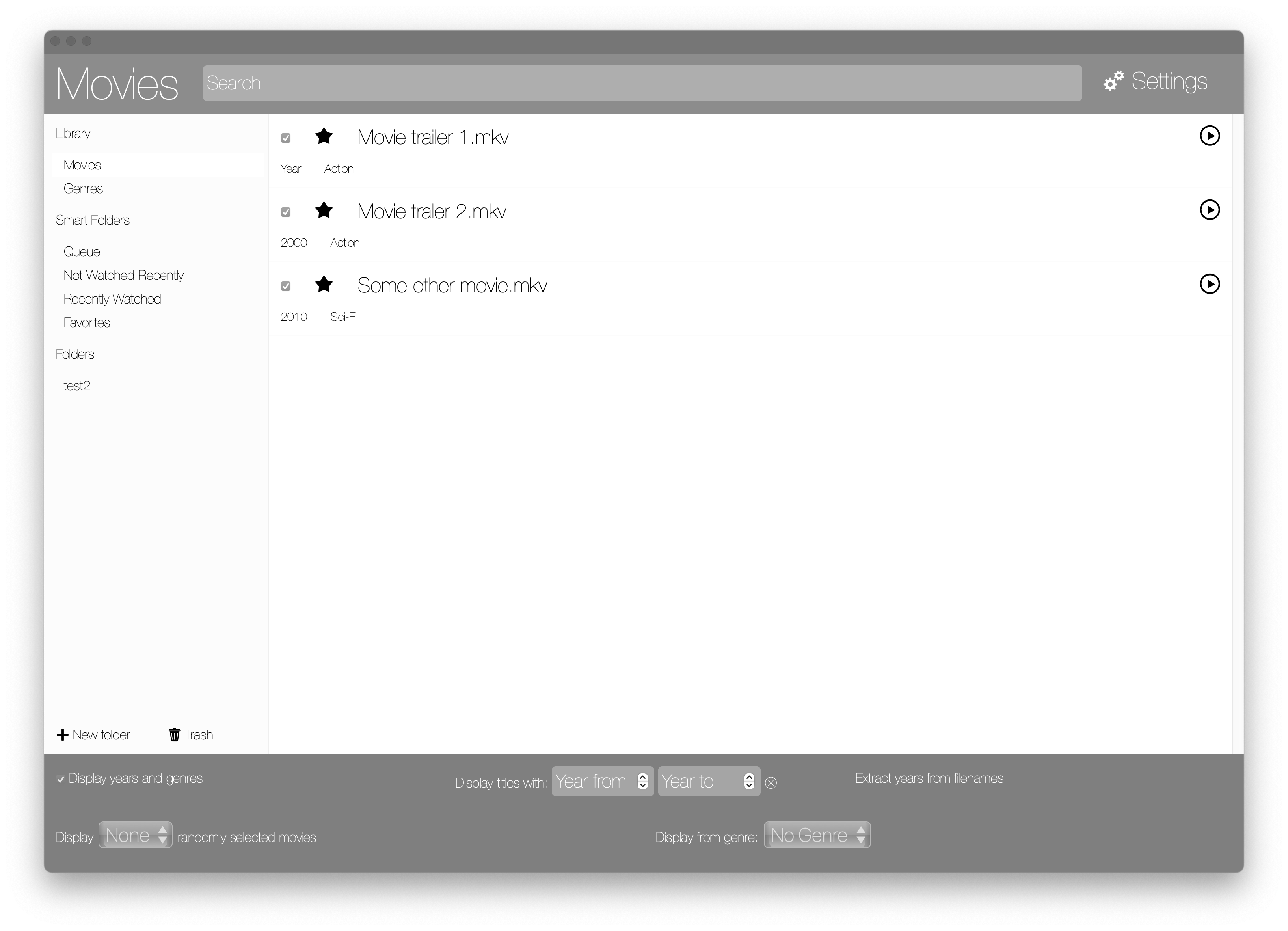
Organize movies into folders.
Integrated with Noob Player. Play your Noob Cinema queue directly from Noob Player.
Keep track of recently watched and not recently watched movies with smart folders.
Generate playlists from your movie queue or folders.
Noob Player lets you play multiple playlists concurrently with tabs.
Noob Player uses LibVLC.
Noob Player uses LibVLC.
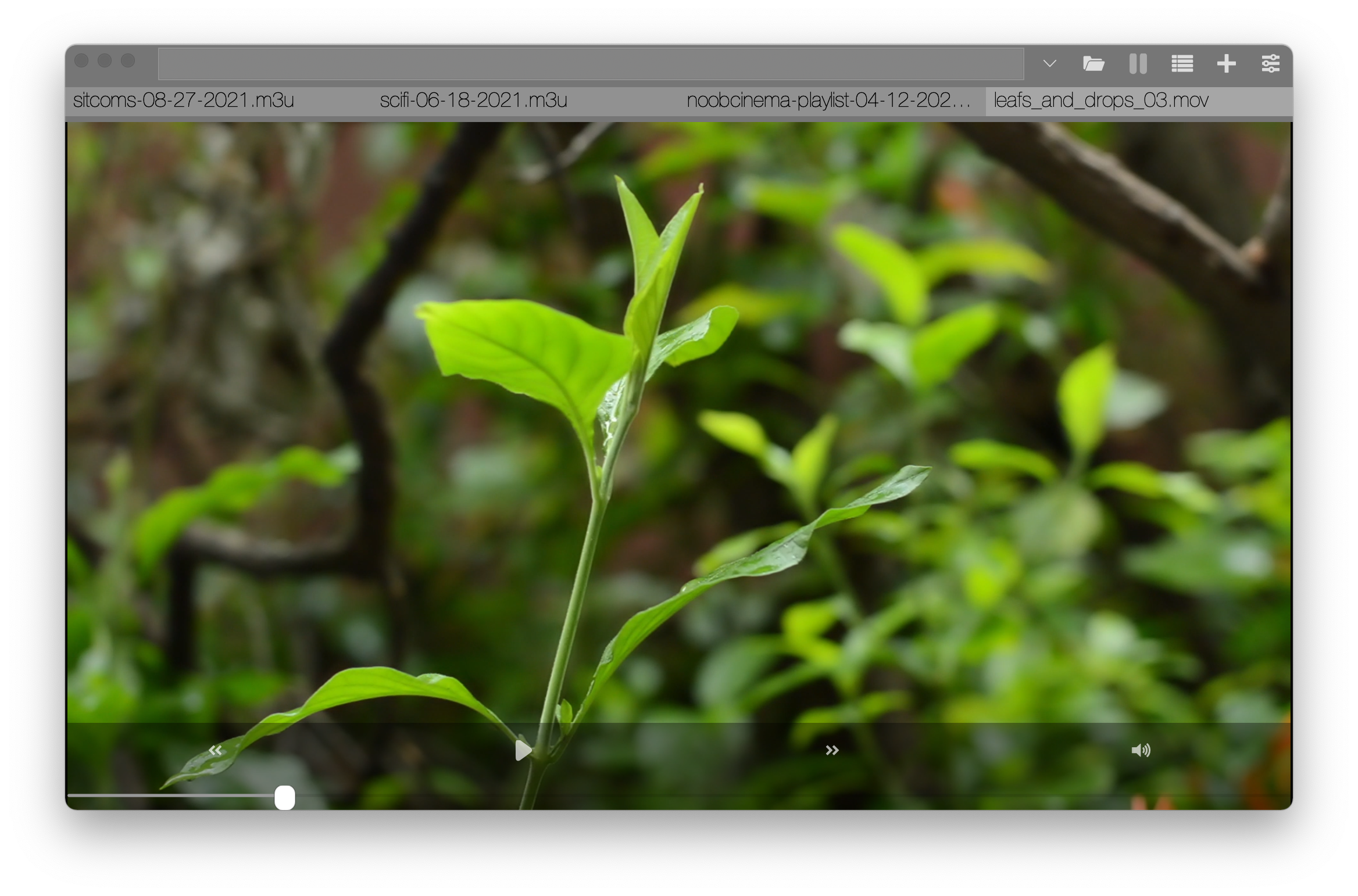
Play multiple formats.
Integrated with Noob TV and Noob Cinema. Play your schedules and movie queue in Noob Player.
Noob TV lets you create schedules and generate playlists from your TV Show collection. (note that Noob TV requires waiting as the UI freezes up when generating playlists)
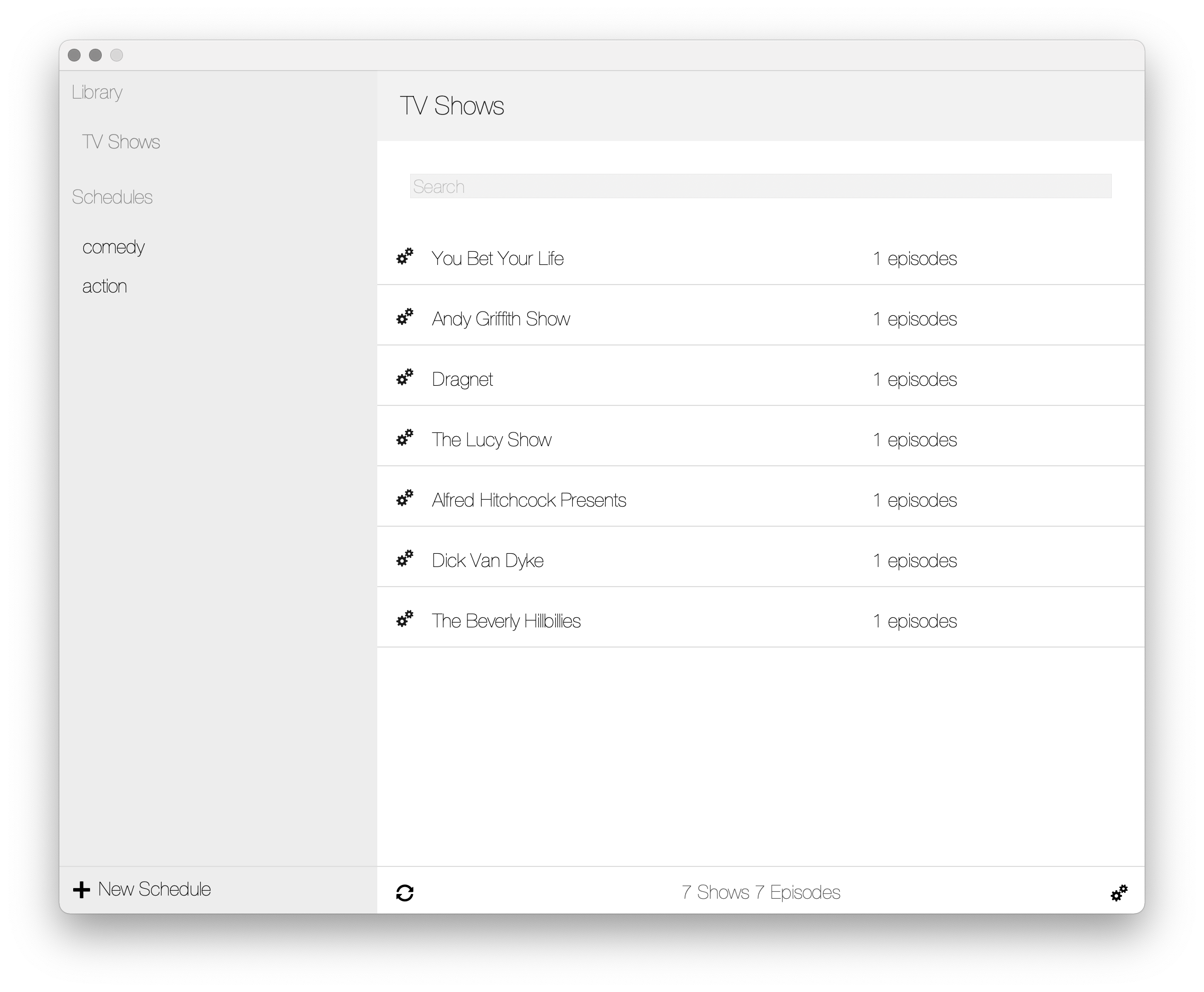
Noob TV generates a library from your TV Show collection.
Can generate playlists with episodes at random or in sequence.
Noob TV Pro is a new video player from Noob Software.
Noob TV Pro automatically generates a suggested playlist after processing playlist items.
Generates a tv-like playlist from added files with randomized order.
The macOS version is now supported on older systems for macOS version 10.14.6 and up, starting with version 1.5.5, some functions are significantly slower on older systems.
Noob Media Center is designed to work like the perfect TV station, with endless continuously generated content for playback from your own TV show and Movie libraries. With multiple tabs to have multiple 'stations' playing at the same time. Noob Media Center uses VLCKit.
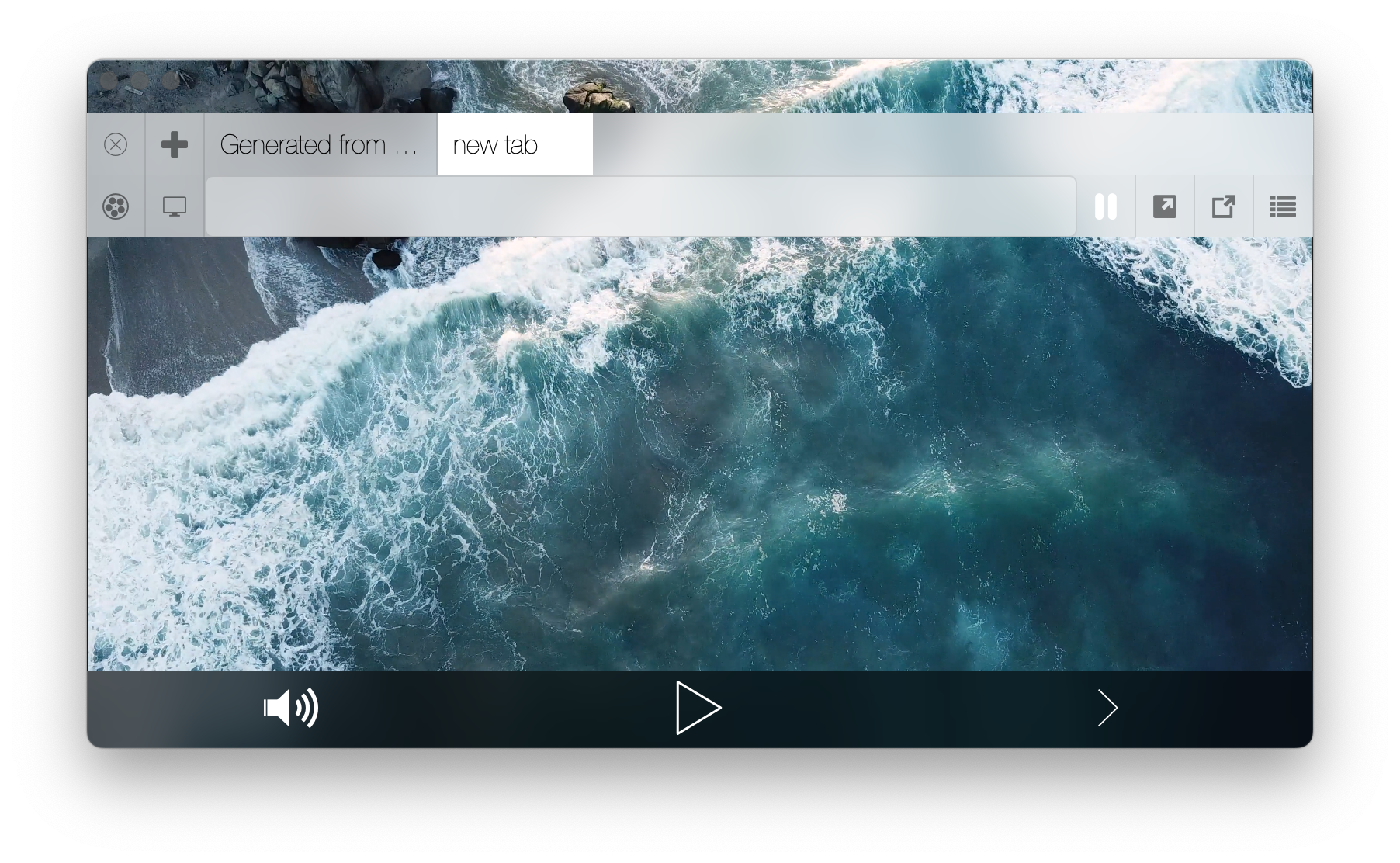
Noob Media Center has many benefits over Noob TV and Noob Player for example never needing to generate playlist files, instead Media Center continuously plays back the playlist template. Another benefit is the addition of multiple library locations to Noob Cinema.
Noob Media Center uses VLCKit.
Noob Media Center uses VLCKit.
Play movies from your Noob Cinema library without having to generate playlists.
Play schedules and smart templates continuously from your Noob TV library.
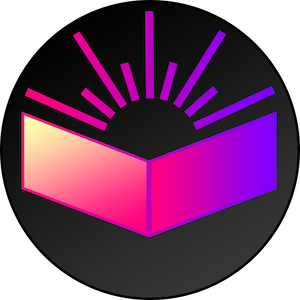 Learn APA 7 Icelandic
Learn APA 7 Icelandic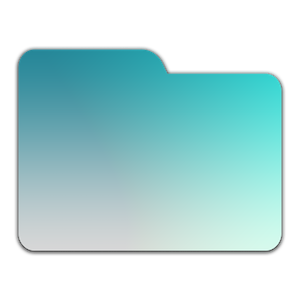 Noob Search
Noob Search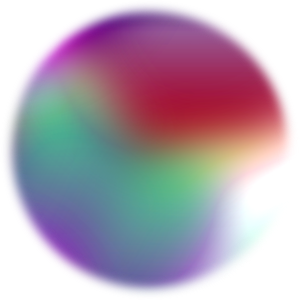 NumRand
NumRand Noob Interval Notifier
Noob Interval Notifier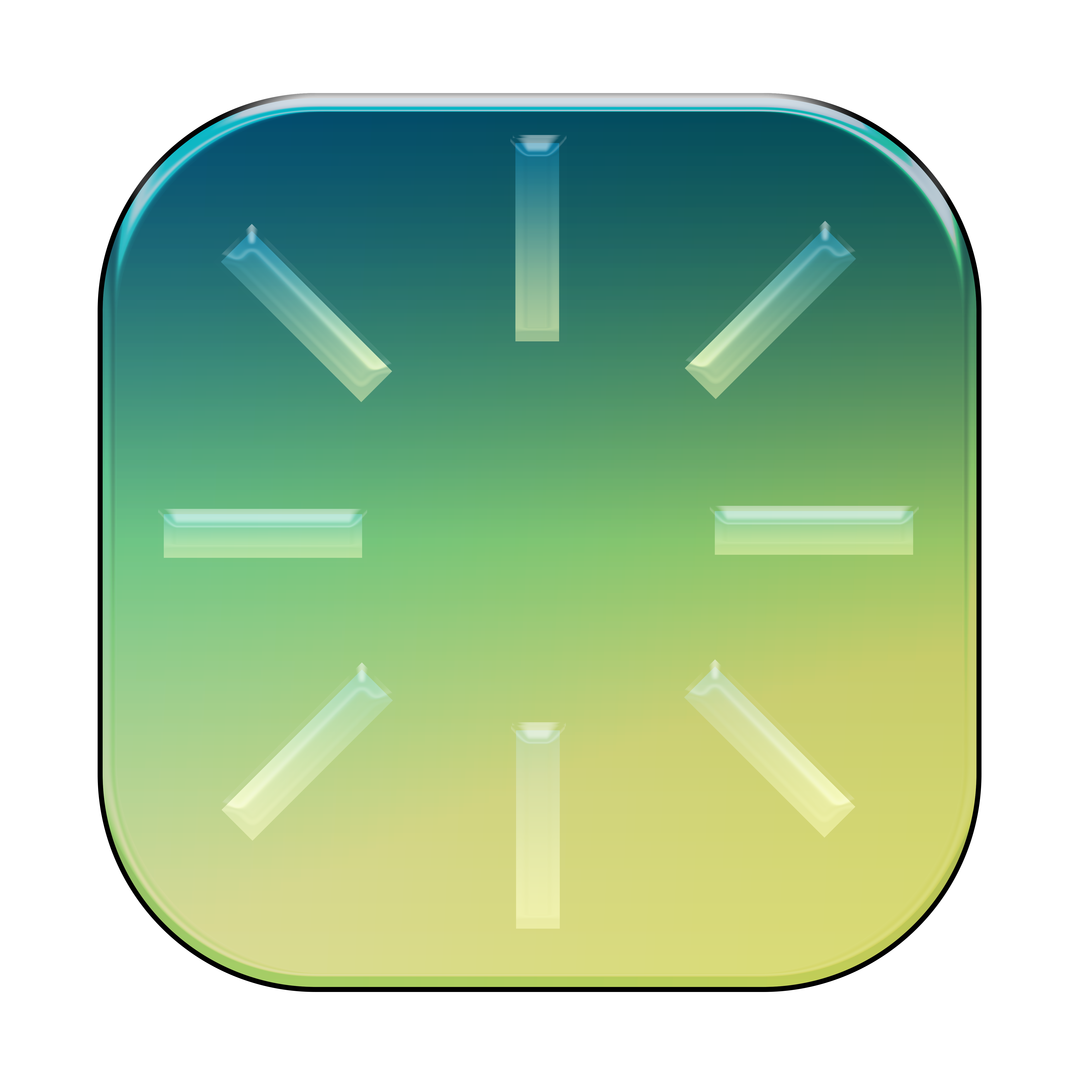 Noob Visual Timer
Noob Visual Timer